The great thing about Google Drive is your data is stored in the cloud and accessible from anywhere. But in the world of education teachers move and students graduate or transfer out of district and their accounts are deleted. And when the account is deleted there goes the data. What can you do to easily save all of your Google Drive data?
If you are leaving Richland Two and want to take your data with you follow these simple steps to save your data.
Google has made the process of archiving your data very easy. All you need to do is go to Google Takeout. If you go to Google Takeout while you are logged in you will automatically be taken to where you need to be to archive your data. Select the products you want to archive. In the image below I selected Drive.
After you have selected your Google product to archive, click on the Create Archive button and the archive process will start. Once you start the process you do not need to remain on the page.

It will archive in the background and you will receive an email when complete.
You can now download your data to an external drive. In my situation all of the files were downloaded as Word, Excel and PowerPoint files. Note that the archive needs to be saved or it will automatically be deleted and you will need to run the archive process again.
If you do not receive your email in a timely fashion you can go back to Google Takeout and select My Archives to access your file for download.
Remember to never save your files to a public computer. You should save these files to an external storage so you can take it with you.
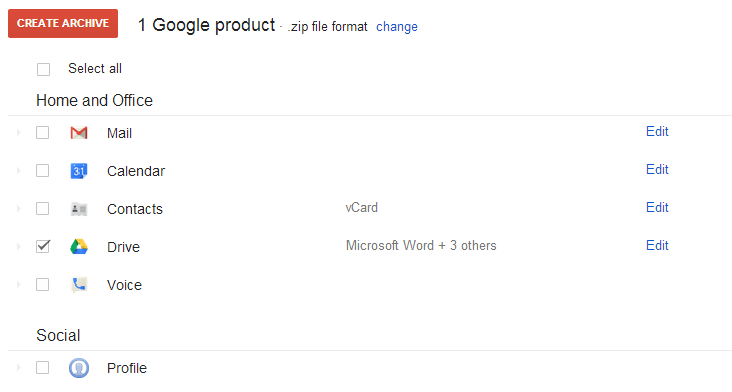


No comments:
Post a Comment